Have you had moments when you receive a message and just aren’t sure how to reply? Maybe you’re not sure about the right tone for your boss, or you want to say no to a friend without sounding rude, or you need to answer a client’s detailed question. Figuring out what to say can take longer than you’d like, and sometimes it’s just hard to get started.
QuickInput.AI is meant to help with these everyday situations. You just type a few key points you want to mention, and it puts together a reply that fits the conversation. It’s not about writing for you, but about making it easier to get your thoughts across, especially when you’re stuck.
Here’s a look at how you might use QuickInput.AI in a real situation.
Example: Using QuickInput.AI to Reply in Teams
Suppose you receive a message from your boss in Microsoft Teams:
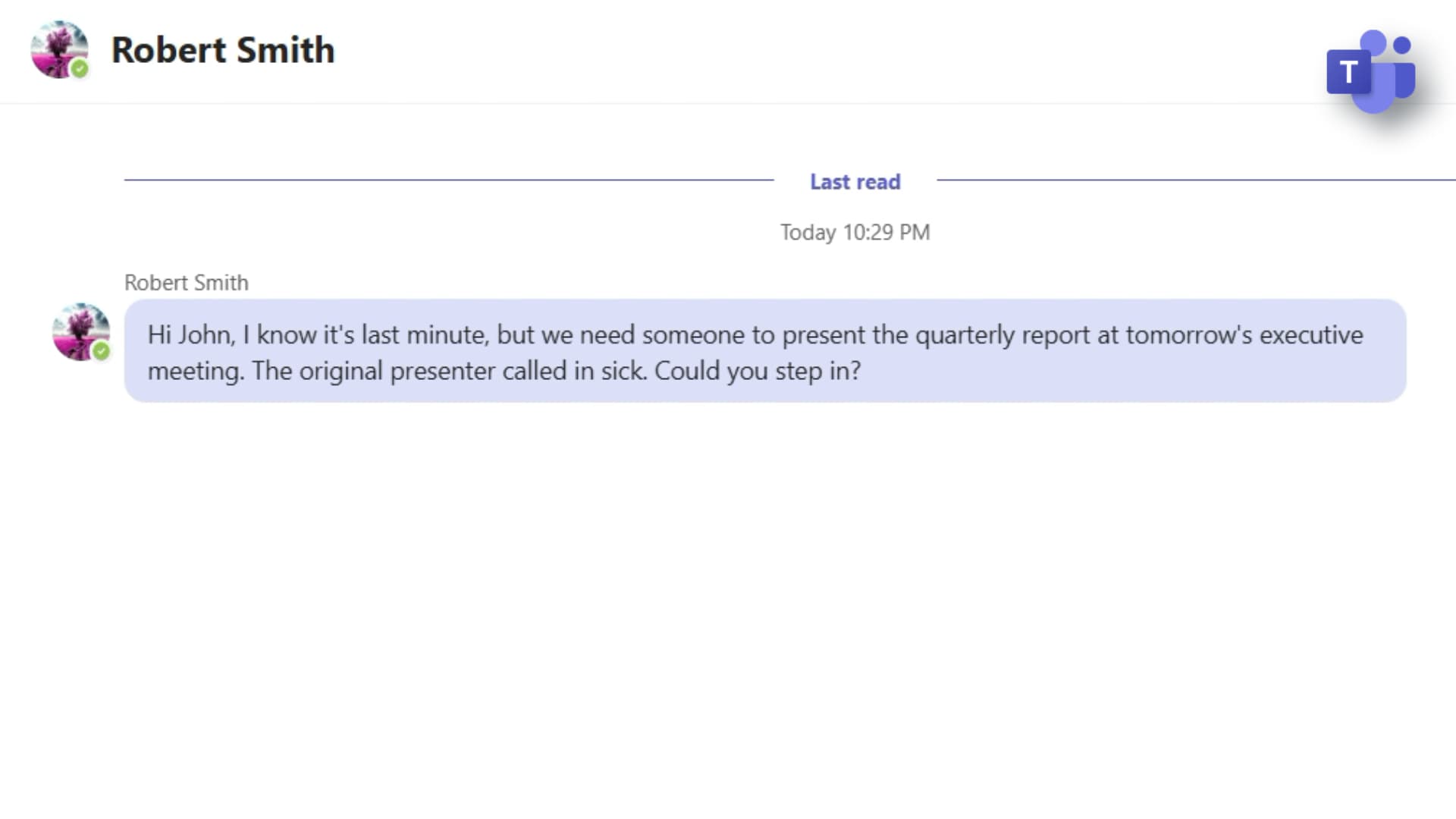
Your Boss: Hi John, I know it's last minute, but we need someone to present the quarterly report at tomorrow's executive meeting. The original presenter called in sick. Could you step in?
You want to answer quickly but clearly. When you click the chat input box, QuickInput.AI's floating input bar appears to help, you just need to jot down a few key points like this:
- can't do tomorrow
- important client meeting
- sorry

Then press Enter, QuickInput.AI instantly analyzes the incoming message and your key points, then generates a polished, context-aware reply like below:

Generated Reply for You: Hi Robert, I apologize, but I have an important client meeting scheduled for tomorrow that I cannot reschedule. I'm really sorry for any inconvenience this may cause.
You review the generated reply, make any quick adjustments if needed, and send it directly — no copy-paste, no switching windows. (BTW, if you're not satisfied with a word or sentence, you can simply select it and ask QuickInput.AI to rewrite it!)
Why QuickInput.AI Stands Out
As you can see, this seamless experience is what makes QuickInput.AI different from most AI response generators. Many online tools require you to manually copy the incoming message, paste it into a website, enter your reply points, generate the response, and then copy it back to your chat app. It’s tedious and breaks your workflow.
QuickInput.AI, on the other hand, is always available as a floating input wherever you type. It reads the context directly from your chat, generates a tailored reply, and inserts it right into your message box — effortlessly. No more juggling between apps or losing your train of thought. For most people, this means replying to tricky messages in less than a minute instead of several, and with much less mental effort.
Key advantages summary:
- Smart, context-aware generations
- Seamless integration with chat software
- Floating input bar for instant access
- Replies inserted directly into your chat window
Try It Out Yourself
QuickInput.AI removes the friction from replying to messages, helping you communicate faster and more confidently. Whether you’re handling work chats, personal messages, or anything in between, you can count on QuickInput.AI to make every reply effortless.
If you spend a lot of your workday or personal time chatting with different people on your computer, QuickInput.AI can be a real help. It saves you both time and mental effort. Try it in your daily workflow and experience the difference for yourself!
Limitations to Consider
While QuickInput.AI makes replying easier than ever, it’s important to review each AI-generated response before sending — especially for sensitive or nuanced conversations. The AI is a powerful assistant, but your judgment ensures every message is just right.
