Use QuickInputAI to transform your AI-generated text into natural, human-like writing that helps reduce AI detection. Whether you need to make ChatGPT, Claude, or other AI content more natural, it helps maintain your original meaning while making the text appear more human-like.
💡 Example: Humanize AI-Generated Text
As shown in the image below, there's an AI-generated text from ChatGPT in Word that needs to be transformed into more natural language. First, select the text, then press the Ctrl+Alt+Q shortcut to open the QuickInputAI popup. In the popup, select the preset "Humanize Text" scenario from the dropdown menu (saved after first use for the same window).
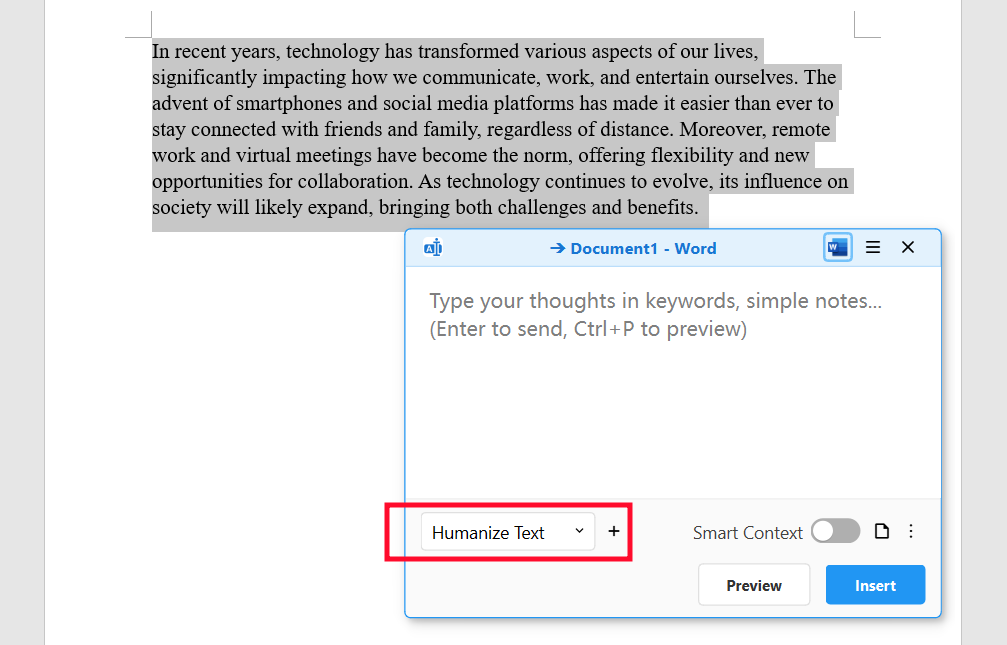
Then just click the "Insert" button (no need to type anything), and QuickInputAI will automatically transform the AI text into more natural language, as shown below.
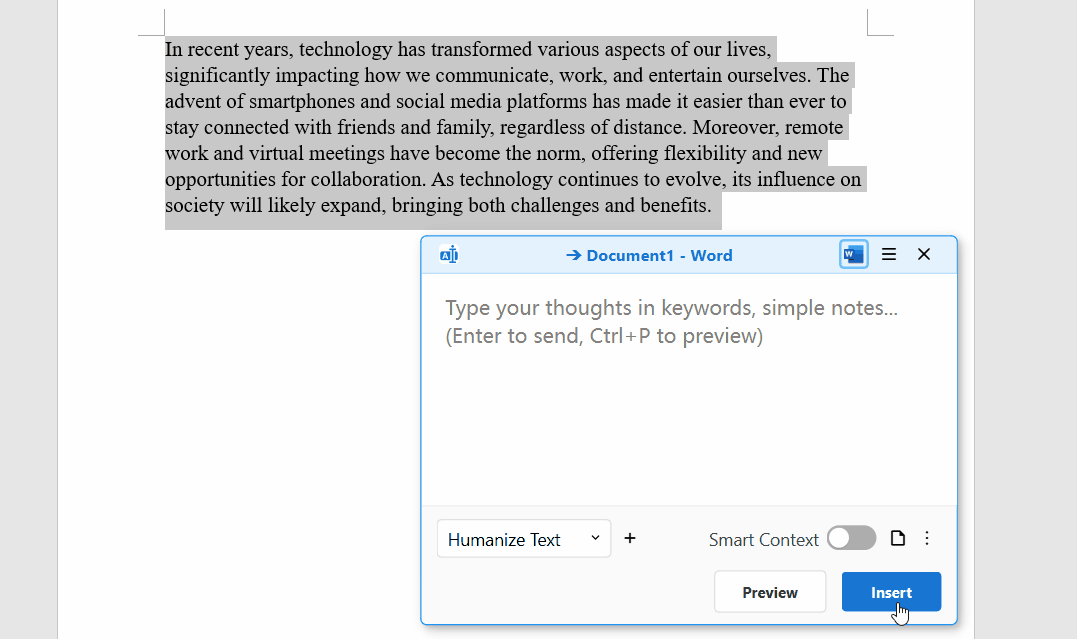
The transformed text will automatically replace the original AI text, with no need for manual copy-pasting.
🔑 Key Features of QuickInputAI's AI Humanizer
- Undetectable AI Content: Consistently bypasses AI detection tools like Originality.AI, GPTZero, and Turnitin
- Human-Like Rewriting: Converts robotic AI text into natural, conversational writing with varied sentence structure
- Tone Preservation: Maintains your intended voice while making the content appear human-written
- Universal Application Support: Works in any application - from desktop applications like Word to web applications like Google Docs
- One-Click Humanization: Instantly transform AI text with a single click, no manual editing needed
🔧 How QuickInputAI's Humanize AI Text Works
QuickInputAI works as a desktop application. If you haven't installed it yet, please download and install the app first.
- Select the AI-generated text you want to humanize in your document
- Activate QuickInputAI by pressing
Ctrl+Alt+Q - Select the preset "Humanize Text" scenario from the dropdown (saved after first use for the same window)
- Click "Insert" to replace the text with a more natural version, or "Preview" to review first
❓ FAQ
Will this make my AI text undetectable by AI detectors?
QuickInputAI helps make AI-generated text sound more natural and human-like, which can reduce the likelihood of it being flagged by AI detection tools. While no solution is 100% undetectable, our humanizer can help your content appear more natural in most cases.
How does this compare to other AI humanizers?
QuickInputAI stands out by:
- Seamless Integration: Works directly in any application without copy-pasting
- Context Awareness: Understands your document's context for more natural rewrites
- Customization: You can adjust the scene instructions to control the level of humanization and writing style to match your needs
What types of AI-generated content can be humanized?
QuickInputAI can humanize various types of AI-generated content, including:
- Blog posts and articles
- Marketing copy and product descriptions
- Email drafts and business communications
- Social media posts and captions
- Academic or technical writing
- Chatbot or virtual assistant responses
Will humanizing AI text change its meaning?
No, the primary goal of humanization is to enhance readability and natural flow while preserving the original meaning. QuickInputAI is designed to maintain the core message and factual content while improving how it's expressed.
Can I use QuickInputAI to humanize non-English text?
Yes, QuickInputAI supports multiple languages for humanization. It can process and humanize text in English, Chinese, Japanese, or any other languages.
Can I use QuickInputAI to humanize text for free?
Of course! The text humanization feature is completely free to use. Upon registration, you'll receive a 14-day trial that includes access to all our premium capabilities. After your trial period, you'll automatically continue with our free plan which includes 10 daily credits - allowing you to humanize text without any cost. For users who need to process more text daily, we offer additional plans with expanded features on our website's Pricing page.