QuickInputAI's Response Generator helps you craft professional, appropriate responses to messages in seconds. Whether you're handling work emails, team chats, or personal messages, simply provide the key points you want to include, and let AI handle the rest.
💡 Example: Using QuickInputAI to Reply in Teams
Suppose you receive a message from your boss in Microsoft Teams:
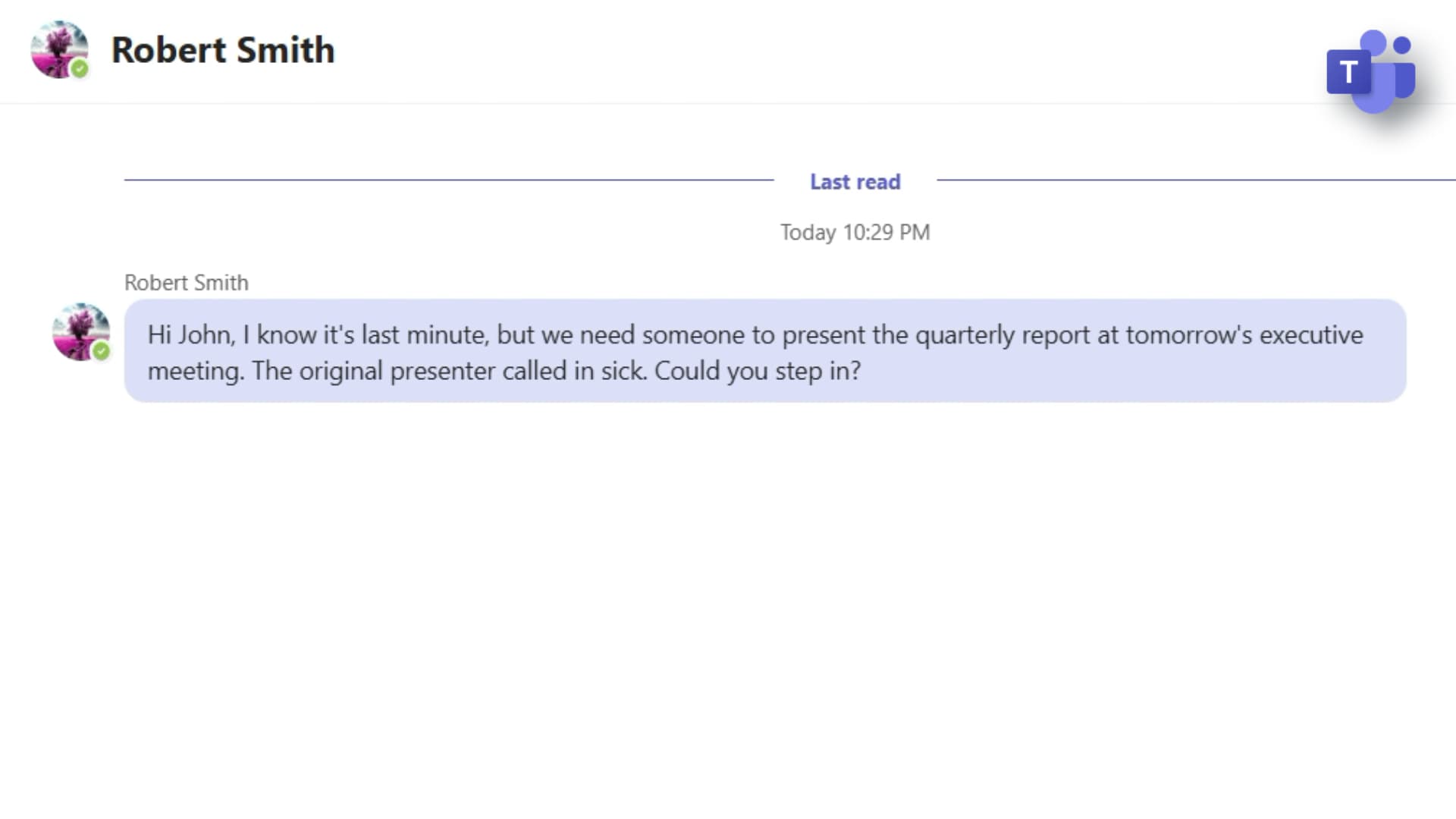
Your Boss: Hi John, I know it's last minute, but we need someone to present the quarterly report at tomorrow's executive meeting. The original presenter called in sick. Could you step in?
You want to answer quickly but clearly. When you click the chat input box, QuickInputAI's floating input bar appears to help, you just need to jot down a few key points like this:
- can't do tomorrow
- important client meeting
- sorry

Then press Enter, QuickInputAI instantly analyzes the incoming message and your key points, then generates a polished, context-aware reply like below:

Generated Reply for You: Hi Robert, I apologize, but I have an important client meeting scheduled for tomorrow that I cannot reschedule. I'm really sorry for any inconvenience this may cause.
You review the generated reply, make any quick adjustments if needed, and send it directly — no copy-paste, no switching windows. (BTW, if you're not satisfied with a word or sentence, you can simply select it and ask QuickInputAI to rewrite it!)
🔑 Key Features of QuickInputAI's Response Generator
- Universal Compatibility: Works in any messaging app or email client
- Context-Aware: It will generate responses fits the conversation history and tone
- Tone Matching: Automatically adjusts formality to match the conversation
- AI Rewrite: Easily edit any part of the generated response
- Seamless Integration: Response inserted directly into your chat box, no need to copy and paste between windows
🔧 How QuickInputAI's Response Generator Works
QuickInputAI works as a desktop application. If you haven't installed it yet, please download and install the app first.
- Click in the reply field of the message you want to respond to
- Activate QuickInputAI by pressing
Ctrl+Alt+Qor using the floating input bar - Type your key points (no need for complete sentences)
- Press Enter to generate a polished reply
- Review and send your message
❓ FAQ
How is this different from ChatGPT for message replies?
Unlike ChatGPT, QuickInputAI works directly in your chat applications without requiring you to copy-paste messages. It understands the conversation context automatically and inserts responses directly into your message box, saving multiple steps. It's also faster since it's designed specifically for quick message replies.
Does QuickInputAI work with all messaging platforms?
Yes, QuickInputAI works with virtually all messaging platforms, including Microsoft Teams, Slack, Discord, WhatsApp Web, Facebook Messenger, and any other chat application you use on your computer. Since it integrates at the system level, it enhances your input experience in any application where you type.
Can I customize the tone of the generated replies?
Yes! You can specify the desired tone in your input, and QuickInputAI will adjust accordingly. For example:
- "friendly: can't make it, family event"
- "formal: I regret to inform you that I'm unavailable"
- "concise: busy, can't help"
What if I'm not satisfied with the generated reply?
You have full control:
- Edit directly - Just type your changes
- Regenerate - Activate QuickInputAI and type "try again"
- Rewrite specific parts - Select text and ask for a rewrite
Can others tell if my response was generated by AI?
It depends largely on the information you provide. When you include rich, personal details in your key points, QuickInputAI can generate more authentic-sounding responses that reflect your unique voice and perspective. However, if you provide minimal information, the generated response might appear more generic and potentially recognizable as AI-generated. For best results, include specific points you want to address, your personal stance on the matter, and any relevant context or relationship details. Remember that you can always edit the generated text before sending to add your personal touch.
Is the message reply generator free to use?
Yes, it is! Our message reply generator is part of the free tier that never expires. When you first register, we'll give you a 14-day trial with full access to all premium features. After this period, you'll still be able to use the message reply generator with our free plan that includes 10 daily credits. This means you can continue crafting perfect responses to important messages without spending a penny. Need more information about what's included in different subscription levels? Just take a look at the Pricing section on our homepage.